EnGenius EWS5912FP Installation Guide
Browse online or download Installation Guide for Network switches EnGenius EWS5912FP. EnGenius EWS5912FP Installation guide User Manual
- Page / 1
- Table of contents
- BOOKMARKS
Rated. / 5. Based on customer reviews




Quick Installation Guide
Maximum data rates are based on IEEE 802.3ab standards. Actual throughput and range
may vary depending on distance between devices or trac and bandwidth load in the
network. Features and specications subject to change without notice. Trademarks and
registered trademarks are the property of their respective owners. For United States of
America: Copyright ©2013 EnGenius Technologies, Inc. All rights reserved. Compliant with
FCC - This equipment has been tested and found to comply with the limits for a Class A digital
device, pursuant to Part 15 of the FCC Rules. These limits are designed to provide reasonable
protection against harmful interference in a residential installation. This equipment generates,
uses, and can radiate radio frequency energy and, if not installed and used in accordance with
the instructions, may cause harmful interference to radio communications. Operation of this
equipment in a residential area is likely to cause harmful interference in which case the user
will be required to correct the interference at his own expense.
NotesTechnical Support
Country of Purchase Service Center Service Information
North America
www.engeniuscanada.com
Canada
Toll Free: (+1) 888 397 2788
Local: (+1) 905 940 8181
www.engeniustech.com
Los Angeles, USA
Toll Free: (+1) 888 735 7888
Local: (+1) 714 432 8668
Central & South America
es.engeniustech.com
pg.engeniustech.com
Miami, USA
Miami: (+1) 305 887 7378
Sao Paulo, Brazil: (+55) 11 3957 0303
D.F, Mexico: (+52) 55 1163 8894
Europe
www.engeniusnetworks.eu
Netherlands
(+31) 40 8200 887
Africa
CIS
Middle East
Russia
www.engenius-me.com
Dubai, UAE
Toll Free:
U.A.E.: 800-EnGenius
800-364-364-87
General: (+971) 4 357 5599
Asia
Oceania
www.engeniustech.com.sg
Singapore
www.engeniustech.com.sg/e_warranty_form
techsupport@engeniustech.com.sg
Toll Free:
Singapore: 1800 364 3648
Others
www.engeniusnetworks.com
Taiwan, R.O.C
Introduction Package Contents
LED Guide
Before you connect
•Do not place heavy objects on the Switch.
•DonotexposetheSwitchtodirectsunlight.
•Makesurethatthereisadequatespace(atleast2inches)forproperheat
dissipationaroundtheSwitch.Pleasedonotcovertheventilationholeson
allsidesoftheSwitch.
•InstalltheSwitchinafairlycoolanddryenvironment.
•InstalltheSwitchinasitefreefromstrongelectromagneticsource.
•Visuallyinspectthepowerjackandmakesurethatitisfullysecuredtothe
powerCord.
The EnGenius EWS Series Wireless Management Switches provide fully-
managed L2 switchingcapabilities and PoE+support while EWS Wireless
Indoor and Outdoor Access Points connected to them can extend a
network to provide connectivity for a growing array of wireless client
devices simplied one-to-many mode conguration and authorized to
access network resources a company’s Internet connection. For ecient
manageability,throughaneasy-to-navigate,browser-basedGraphicalUser
Interface (GUI), each EWS Switch also oerspriority-based congurations
depending on an IT manager’s or network administrator’s need. Together
theEWSSwitchesandAccessPointsreachtheirfullpotentialbyallowing
forquickdeployment,simpliedmanagementandmonitoring,andseamless
concurrentupgrades,makingtheplatformidealforexpansiveorexpanding
businesspropertiesandoperations.
Unpacking
Open the shipping cartonand carefullyunpack its contents. Please see
thePackagingContents(right)tomakesurealltheitemsarepresentand
undamaged.Pleasenotethatthemodelyouhavepurchasedmayappear
slightlydierent.Ifanyitemismissingordamaged,pleasecontactyour
localEnGeniusresellerforreplacement.
Installing the Switch on a Flat Surface
InstalltheSwitchonaatsurfacesuchasadesktoporshelf,attachthe
rubberfeetonthebottomateachcorneroftheSwitch.Therubberfeet
cushiontheSwitchfromshockorvibration,andsecurespacebetween
deviceswhenstacking.
A) ConnectthesuppliedPower CordtotheEWSSwitchandplugthe
otherendintoanelectricaloutlet.VerifythePowerLEDindicatorislit
ontheEWSSwitch.WaitfortheEWSSwitchtocompletebootup.It
mighttakefewminutestocompletetheprocess.
B) ConnectoneendofaCategory5/6EthernetcableintotheGigabit
(10/100/1000)EthernetportontheSwitch’sfrontpanelandthe
otherendtotheEthernetPortonthecomputer.VerifythattheLED
ontheEthernetportoftheSwitchisgreen.
C) ConnecttheEWSAP(s)totheEWSSwitch.VerifythattheLEDonthe
Ethernetport(s)oftheEWSSwitchis green.
Rack Installation
TomounttheSwitchontoarack,attachtheincludedrackmounting
bracketstotheSwitch.Thensecurethemountingbracketstotherack.
TheSwitchcanbemountedinanEIAstandardsize,19-inchrack,which
canbeplacedinawiringclosetwithotherequipment.
Locating Wireless Managed AP(s)
A) Go to Device ManagementandselectAccess Points.AllManaged
AP(s)connectedtothesamenetworkastheWirelessManagement
Switchwillappearontherightsideofthescreen,undertheAccess
PointAP(s) Detected list.
C) YouwillbepromptedtoenteranIPAddressrangefortheManagedAP(s).
- SelectDHCPforanIPAddresstobeassignedautomaticallyifthereis
aDHCPserverinthenetwork.
- SelectStatic toentertheIP
Address,SubnetMask,Gateway,
andDNSServermanually.
ClickApply tocontinue.
Managing Wireless Managed AP(s)
TheManagedAP(s)thataresuccessfullybeingmanagedwillbelisted
undertheManagedAP(s)list.ClickontheDevice Name to access to its
Congurationsettings.PleaserefertotheWirelessManagementSwitch
UserManualformoreinformationoncongurationsettings.
Managing Wireless Management Switch
ForfurtherSwitchcongurations,clickonSwitchatthetopleftofthe
dashboard.RefertotheWirelessManagementSwitchUserManualformore
informationoncongurationsettings.
B) TomanagetheManagedAP(s),selectthedesired
ManagedAP(s)bycheckingtheboxesandclickAdd.
versionl.0
WirelessManagementL2Switch
LED
Indicator
LED
Color Status Meaning
LED
Per Device
Power Green Solid Light Power On
Light O Power O
Fault Amber Solid Light Error
Light O Normal Behavior
PoE Max Amber Solid Light No additional devices can be
powered on via PoE.
Light O Additional devices may still be
added
LAN Mode Green Solid Light Select LED Mode to “Ethernet Mode”
PoE Mode Green Solid Light Select LED Mode to “PoE Mode”
LED
Per Copper Port
LAN Mode Green Solid Light A valid 1000 Mbps link is
established on the port.
Amber Solid Light A valid 100 Mbps link is established
on the port.
O Light O A valid 10 Mbps link is established
on the port.
PoE Mode Green Solid Light Power is being supplied from the
PoE Switch.
Amber Solid Light Error
O Light O No Power
Link/Act Green Solid Light A valid link is established on the port
Blinking Packet transmission on the port
O No link is established on the port
LED
Per SFP Port
Speed Green Solid Light A valid 1000 Mbps link is
established on the port.
Amber Solid Light A valid 100 Mbps link is established
on the port.
O Light O No link is established on the port
Link/Act Green Solid Light A valid link is established on the
port
Blinking Packet transmission on the port
O No link is established on the port
1
Switch Installation
2
Connecting to the Switch
3
IP Address Conguration
5
Device Management
WirelessManagementSwitch
PowerCord
RJ45ConsoleCable
RackMountKit
Console
Reset
Speed
Link/Act
LED Mode
LAN Mode
PoE Mode
Fault
Power
PoE Max
Mode Link/Act
Speed
Link/Act
Speed
Link/Act
Speed
Link/Act
100/1000Mbps
1 3 5 7 9 11
2 4 6 8 10 12
13 15 17 19 21 23
14 16 18 20 22 24
25F
27F
26F
28F
Console
Reset
Speed
Link/Act
LED Mode
LAN Mode
PoE Mode
Fault
Power
PoE Max
Mode Link/Act
Speed
Link/Act
Speed
Link/Act
Speed
Link/Act
100/1000Mbps
1 3 5 7 9 11
2 4 6 8 10 12
13 15 17 19 21 23
14 16 18 20 22 24
25F
27F
26F
28F
Console
Reset
Speed
Link/Act
LED Mode
LAN Mode
PoE Mode
Fault
Power
PoE Max
Mode Link/Act
Speed
Link/Act
Speed
Link/Act
Speed
Link/Act
100/1000Mbps
1 3 5 7 9 11
2 4 6 8 10 12
13 15 17 19 21 23
14 16 18 20 22 24
25F
27F
26F
28F
Console
Reset
Speed
Link/Act
LED Mode
LAN Mode
PoE Mode
Fault
Power
PoE Max
Mode Link/Act
Speed
Link/Act
Speed
Link/Act
Speed
Link/Act
100/1000Mbps
1 3 5 7 9 11
2 4 6 8 10 12
13 15 17 19 21 23
14 16 18 20 22 24
25F
27F
26F
28F
Console
Reset
Speed
Link/Act
LED Mode
LAN Mode
PoE Mode
Fault
Power
PoE Max
Mode Link/Act
Speed
Link/Act
Speed
Link/Act
Speed
Link/Act
100/1000Mbps
1 3 5 7 9 11
2 4 6 8 10 12
13 15 17 19 21 23
14 16 18 20 22 24
25F
27F
26F
28F
Console
Reset
Speed
Link/Act
LED Mode
LAN Mode
PoE Mode
Fault
Power
PoE Max
Mode Link/Act
Speed
Link/Act
Speed
Link/Act
Speed
Link/Act
100/1000Mbps
1 3 5 7 9 11
2 4 6 8 10 12
13 15 17 19 21 23
14 16 18 20 22 24
25F
27F
26F
28F
Console
Reset
Speed
Link/Act
LED Mode
LAN Mode
PoE Mode
Fault
Power
PoE Max
Mode Link/Act
Speed
Link/Act
Speed
Link/Act
Speed
Link/Act
100/1000Mbps
1 3 5 7 9 11
2 4 6 8 10 12
13 15 17 19 21 23
14 16 18 20 22 24
25F
27F
26F
28F
Console
Reset
Speed
Link/Act
LED Mode
LAN Mode
PoE Mode
Fault
Power
PoE Max
Mode Link/Act
Speed
Link/Act
Speed
Link/Act
Speed
Link/Act
100/1000Mbps
1 3 5 7 9 11
2 4 6 8 10 12
13 15 17 19 21 23
14 16 18 20 22 24
25F
27F
26F
28F
Console
Reset
Speed
Link/Act
LED Mode
LAN Mode
PoE Mode
Fault
Power
PoE Max
Mode Link/Act
Speed
Link/Act
Speed
Link/Act
Speed
Link/Act
100/1000Mbps
1 3 5 7 9 11
2 4 6 8 10 12
13 15 17 19 21 23
14 16 18 20 22 24
25F
27F
26F
28F
Console
Reset
Speed
Link/Act
LED Mode
LAN Mode
PoE Mode
Fault
Power
PoE Max
Mode Link/Act
Speed
Link/Act
Speed
Link/Act
Speed
Link/Act
100/1000Mbps
1 3 5 7 9 11
2 4 6 8 10 12
13 15 17 19 21 23
14 16 18 20 22 24
25F
27F
26F
28F
Console
Reset
Speed
Link/Act
LED Mode
LAN Mode
PoE Mode
Fault
Power
PoE Max
Mode Link/Act
Speed
Link/Act
Speed
Link/Act
Speed
Link/Act
100/1000Mbps
1 3 5 7 9 11
2 4 6 8 10 12
13 15 17 19 21 23
14 16 18 20 22 24
25F
27F
26F
28F
Console
Reset
Speed
Link/Act
LED Mode
LAN Mode
PoE Mode
Fault
Power
PoE Max
Mode Link/Act
Speed
Link/Act
Speed
Link/Act
Speed
Link/Act
100/1000Mbps
1 3 5 7 9 11
2 4 6 8 10 12
13 15 17 19 21 23
14 16 18 20 22 24
25F
27F
26F
28F
Console
Reset
Speed
Link/Act
LED Mode
LAN Mode
PoE Mode
Fault
Power
PoE Max
Mode Link/Act
Speed
Link/Act
Speed
Link/Act
Speed
Link/Act
100/1000Mbps
1 3 5 7 9 11
2 4 6 8 10 12
13 15 17 19 21 23
14 16 18 20 22 24
25F
27F
26F
28F
Console
Reset
Speed
Link/Act
LED Mode
LAN Mode
PoE Mode
Fault
Power
PoE Max
Mode Link/Act
Speed
Link/Act
Speed
Link/Act
Speed
Link/Act
100/1000Mbps
1 3 5 7 9 11
2 4 6 8 10 12
13 15 17 19 21 23
14 16 18 20 22 24
25F
27F
26F
28F
Console
Reset
Speed
Link/Act
LED Mode
LAN Mode
PoE Mode
Fault
Power
PoE Max
Mode Link/Act
Speed
Link/Act
Speed
Link/Act
Speed
Link/Act
100/1000Mbps
1 3 5 7 9 11
2 4 6 8 10 12
13 15 17 19 21 23
14 16 18 20 22 24
25F
27F
26F
28F
Console
Reset
Speed
Link/Act
LED Mode
LAN Mode
PoE Mode
Fault
Power
PoE Max
Mode Link/Act
Speed
Link/Act
Speed
Link/Act
Speed
Link/Act
100/1000Mbps
1 3 5 7 9 11
2 4 6 8 10 12
13 15 17 19 21 23
14 16 18 20 22 24
25F
27F
26F
28F
Console
Reset
Speed
Link/Act
LED Mode
LAN Mode
PoE Mode
Fault
Power
PoE Max
Mode Link/Act
Speed
Link/Act
Speed
Link/Act
Speed
Link/Act
100/1000Mbps
1 3 5 7 9 11
2 4 6 8 10 12
13 15 17 19 21 23
14 16 18 20 22 24
25F
27F
26F
28F
Console
Reset
Speed
Link/Act
LED Mode
LAN Mode
PoE Mode
Fault
Power
PoE Max
Mode Link/Act
Speed
Link/Act
Speed
Link/Act
Speed
Link/Act
100/1000Mbps
1 3 5 7 9 11
2 4 6 8 10 12
13 15 17 19 21 23
14 16 18 20 22 24
25F
27F
26F
28F
Console
Reset
Speed
Link/Act
LED Mode
LAN Mode
PoE Mode
Fault
Power
PoE Max
Mode Link/Act
Speed
Link/Act
Speed
Link/Act
Speed
Link/Act
100/1000Mbps
1 3 5 7 9 11
2 4 6 8 10 12
13 15 17 19 21 23
14 16 18 20 22 24
25F
27F
26F
28F
Console
Reset
Speed
Link/Act
LED Mode
LAN Mode
PoE Mode
Fault
Power
PoE Max
Mode Link/Act
Speed
Link/Act
Speed
Link/Act
Speed
Link/Act
100/1000Mbps
1 3 5 7 9 11
2 4 6 8 10 12
13 15 17 19 21 23
14 16 18 20 22 24
25F
27F
26F
28F
Console
Reset
Speed
Link/Act
LED Mode
LAN Mode
PoE Mode
Fault
Power
PoE Max
Mode Link/Act
Speed
Link/Act
Speed
Link/Act
Speed
Link/Act
100/1000Mbps
1 3 5 7 9 11
2 4 6 8 10 12
13 15 17 19 21 23
14 16 18 20 22 24
25F
27F
26F
28F
B
B
C
C
EWS AP
A) Onceyourcomputerison,ensure
thatyourTCP/IPissettoOnor
Enabled.OpenNetwork
ConnectionsandthenclickLocal
Area Connection.Select Internet
Protocol Version 4 (TCP/IPv4).
B) Ifyourcomputerisalreadyona
network,ensurethatyouhave
setittoaStaticIPAddressonthe
interface.
(Example:192.168.1.10andthe
SubnetMaskaddressas
255.255.255.0)
4
Management Switch Setup
* Yourmodelnumbermay
bedierentintheweb
browserinterface.
A) Openawebbrowseronyourcomputer.Intheaddressbaroftheweb
browser,enter192.168.0.239andenter.
B) Aloginscreenwillappear.Bydefault,usernameis adminandthe
passwordispassword.Enterthecurrentusernameandpasswordof
theWirelessManagementSwitchandthenclickLogin.
C) TheEnGeniusWirelessManagementSwitchUserInterfacewillappear.
MakesuretheController State is set to Enabled.

1
Summary of Contents
Page 1 - Quick Installation Guide
Quick Installation GuideMaximum data rates are based on IEEE 802.3ab standards. Actual throughput and range may vary depending on distance between dev
More documents for Network switches EnGenius EWS5912FP

EnGenius EWS5912FP User Manual
(207 pages)

EnGenius EWS5912FP User Manual
(9 pages)
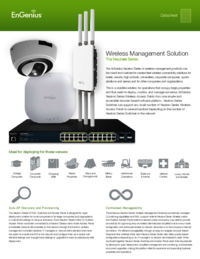
EnGenius EWS5912FP User Manual
(19 pages)
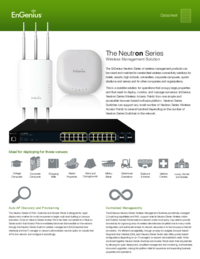
EnGenius EWS5912FP User Manual
(13 pages)
 (46 pages)
(46 pages)







Comments to this Manuals